Budgets¶
Create a New Blank Budget¶
To create a new budget:
- Select a Project or the Uncategorized section in the left panel.
- Click the
NEW BUDGETbutton. - Select
NEW BLANK BUDGET. - The system creates a new “Untitled Budget” in your current folder.
- Click the budget name to select it.
- Begin typing to overwrite the name of the budget.
- Press
ENTERto commit the budget name.
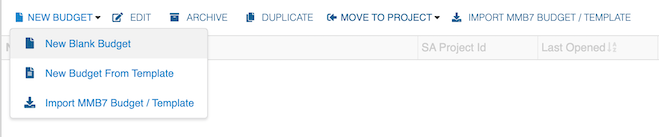
Budget Names¶
Budgets must have unique names in each project or folder. If a budget has a duplicate name you may be prompted to rename. Or, it may be appended with “_1” or another number.
Budget Versions¶
With the Version feature, a new copy of a budget version is automatically created in your project folder with an appended “_1” (or another number). Go to the section on Versions for more details.
Edit Budget Name¶
- Click to select a budget.
- Click to
EDIT. - Edit the budget name.
- Press
ENTERorTABto commit your change.
You can also just select the budget by clicking once (not double-clicking). Then, start typing the new name for that budget.
The EDIT button also lets you change the SA Project ID. Go to the section on Accounting Integrations for more details.
Open a Budget¶
To open a budget, double-click a budget name.
Duplicate a Budget¶
- Click to select a budget.
- Click the
DUPLICATEbutton.
Note: The system then creates a duplicate budget in your current folder with an added "_1" or another number to keep budget names unique.
Move a Budget¶
- Click to select a budget.
- Click to
MOVE TO PROJECT. - Select the project from the dropdown.
- The budget moves to the selected project.
Archive a Budget¶
- Click to select a budget.
- Click to
ARCHIVE. - The budget moves to the
ARCHIVEDsection
Note: The budget is still a part of the current folder but hidden from the normal view.
Restore a Budget¶
- Click on the Archived section of the Open Budget window.
- Select the project containing the archived budget .
- Select the budget.
- Click
RESTORE.
Note: The budget now displays in its original project in the My Projects section.
Delete a Budget¶
Note: A budget must be Archived before deleting.
- Click on the Archived section of the Open Budget window.
- Select the project containing the archived budget.
- Select the budget.
- Click
DELETE. - Confirm by selecting
Delete Budget.