Installing & Updating¶
Downloading¶
Movie Magic Budgeting 10 is an installed application designed for macOS and Windows. Download the application from your Purchases page in the MyEP Store.
Or download the most recent version of MMB 10 from the following links.
Go to the section on minimum requirements if you have questions about running MMB 10 on your computer.
Installing¶
Double click the downloaded .exe or .dmg file to install Movie Magic Budgeting 10. A PC automatically installs the application on your computer in your default application directory.
For Mac install the application on your computer by moving it (by dragging or copying) to the Applications folder.
Note: Running MMB 10 from the installer DMG or failing to move it to the Applications folder can cause stability issues and prevent updates from installing.
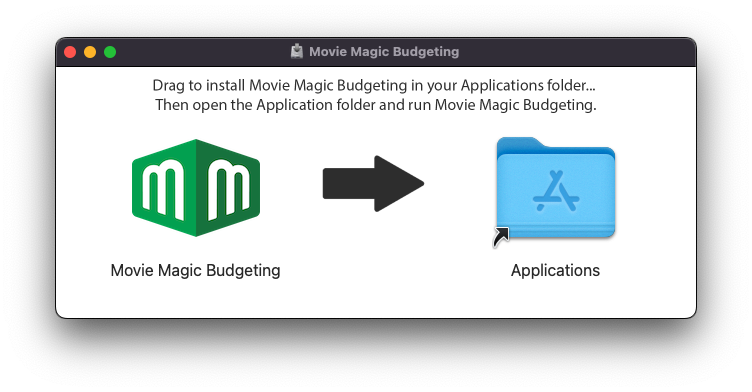
Once the application installs, Log In.
Updating MMB 10¶
Movie Magic Budgeting 10 is updated regularly. Go to the Release Notes for the latest added features.
The application attempts to automatically download available updates. Periodically quit and re-open MMB 10 to make sure new updates are downloading. When a new update is available you should see the Update Banner appear in the Open Budgets screen and Main Budget Window.

Click Update Now to immediately install the update and restart MMB.
Click Update on Restart to install the update the next time you quit and reopen MMB.
Installation or Update Issues¶
If you have trouble installing the application on your system, check that you have Admin permissions on your machine. In company or school environments, you may need assistance from your IT department to install Movie Magic Budgeting 10 in the applications folder as described above.
Updates may not be fully downloaded or installed if you do not periodically quit MMB 10.
In some cases MMB may be unable to properly download and install an update automatically. You may be presented with an error message stating that the Update Failed. To fix the issue, click the button to Download Latest Version or see the links above. Then follow the instructions to install MMB properly on your system.
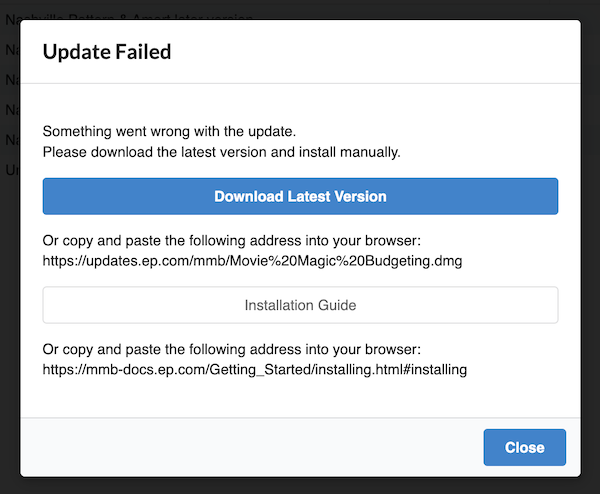
Get more help if you still have trouble with your install.