Shortcuts¶
Shortcuts are useful collections of Applied Tools or copied Detail lines that you want to re-use again and again in your Budget. They might also be elements imported from Movie Magic Scheduling.
The Shortcuts Setup screen allows you to view and delete Shortcuts.
Shortcuts are currently budget specific.
Types of Shortcuts¶
You can create two types of shortcuts for use in your budget.
Tools Shortcuts: allow you to save a collection of apply-based tools, such as collections of Fringes and Groups, and apply them to multiple detail lines at once.
Line Shortcuts: allow you to save entire collections of detail lines to re-insert anywhere in your Budget.
Creating a Tools Shortcut¶
- Select a single Detail line in your budget
- Open the Shortcuts tool
Shin the Apply Tools pane - Click
New Shortcut - Select
Apply Tools (Fr, Gr, Set, Loc, Curr) to Existing Row(s)and clickNext - Select which Tools you which to save from the selected line
- (Optional) Rename the Shortcut by clicking in the name field
- (Optional) Apply a Shortcut Hotkey (see below)
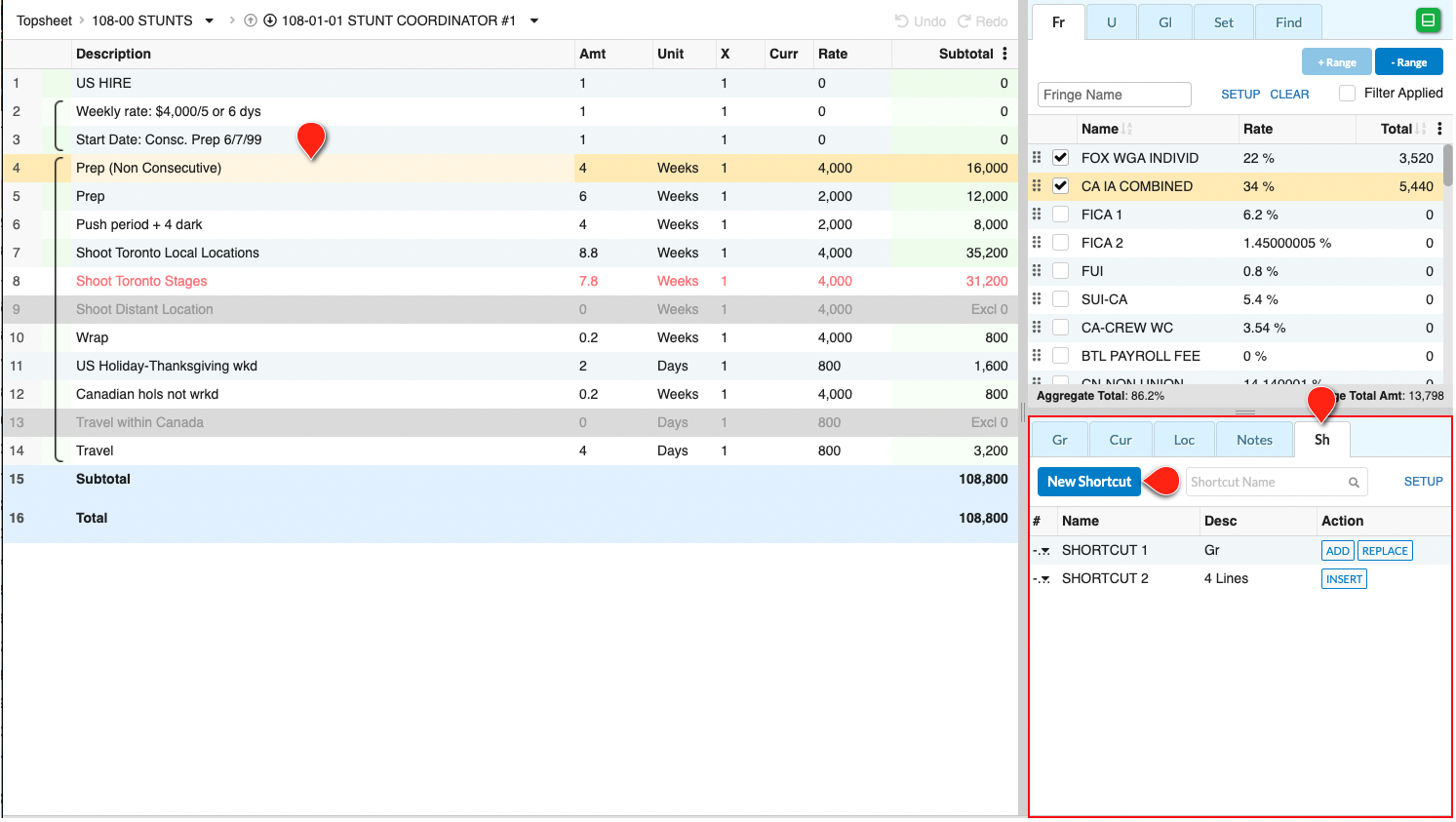
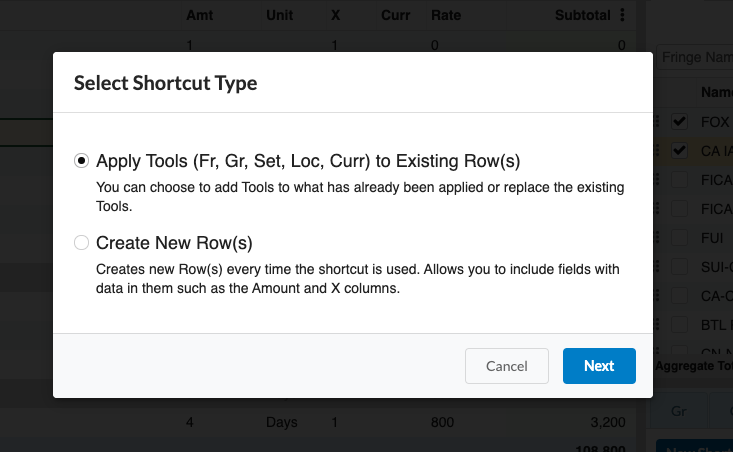
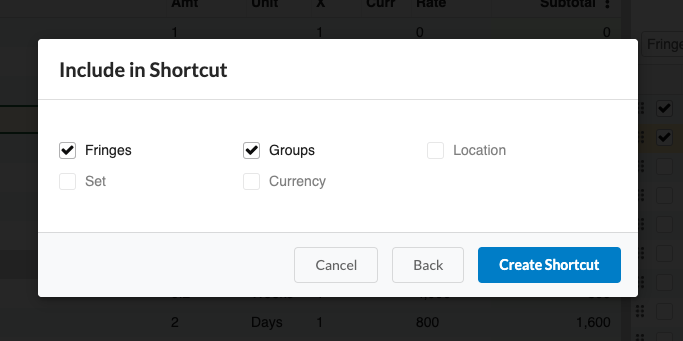
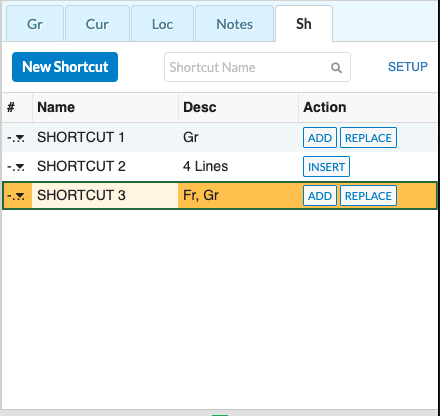
Applying a Tools Shortcut¶
- Select one or more Detail lines in your budget
- Open the Shortcuts tool
Shin the Apply Tools pane - Click
ADDorREPLACEin the Shortcuts pane for the Tools Shortcut you want to useADDwill add all the tools from that shortcut to the existing tools applied to the selected rowsREPLACEwill remove all existing tools from the selected lines, then add the tools saved in the shortcut to those lines
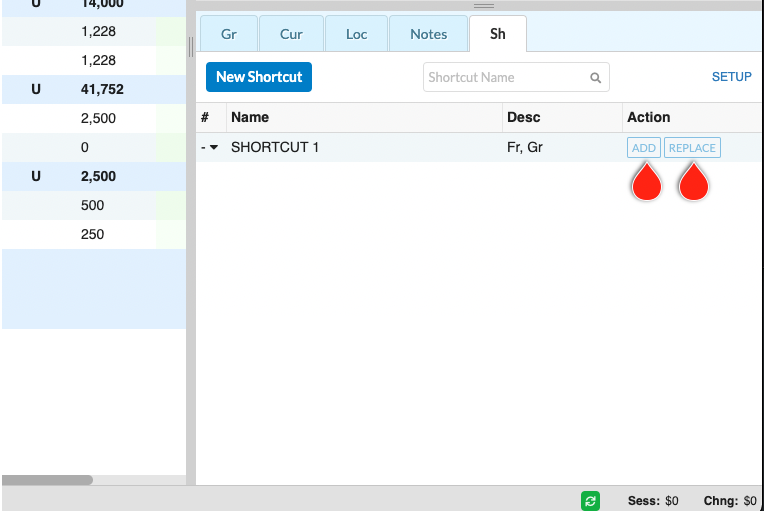
Creating a Line Shortcut¶
- Select one or more Detail lines in your budget
- Open the Shortcuts tool
Shin the Apply Tools pane - Click
New Shortcut - Select which Columns of data you wish to include in your multi-line Shortcut and click
Create Shortcut - (Optional) Rename the Shortcut by clicking in the name field
- (Optional) Apply a Shortcut Hotkey (see below)
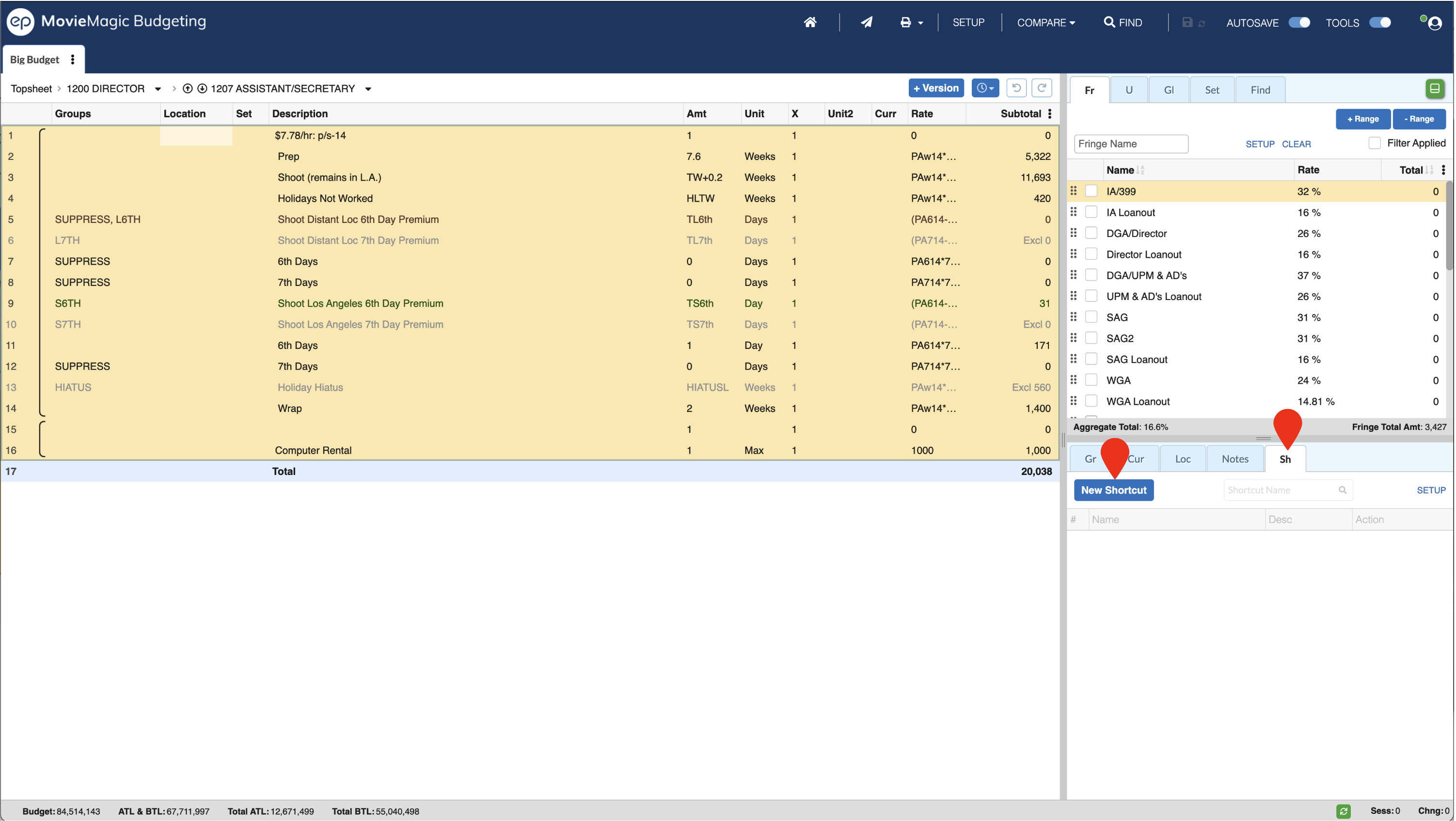
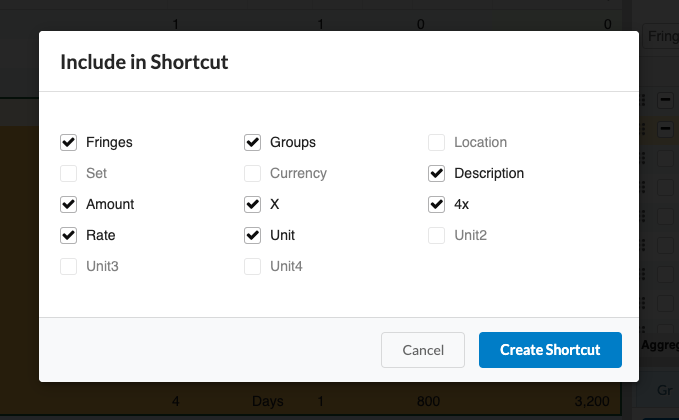

Applying a Line Shortcut¶
- Select a Detail line in your budget
- Open the Shortcuts tool
Shin the Apply Tools pane - Click
INSERTin the Shortcuts pane for the Line Shortcut you want to use
The selected line (or lines) from the Detail Line shortcut will be inserted above your currently selected cells/rows in the budget.
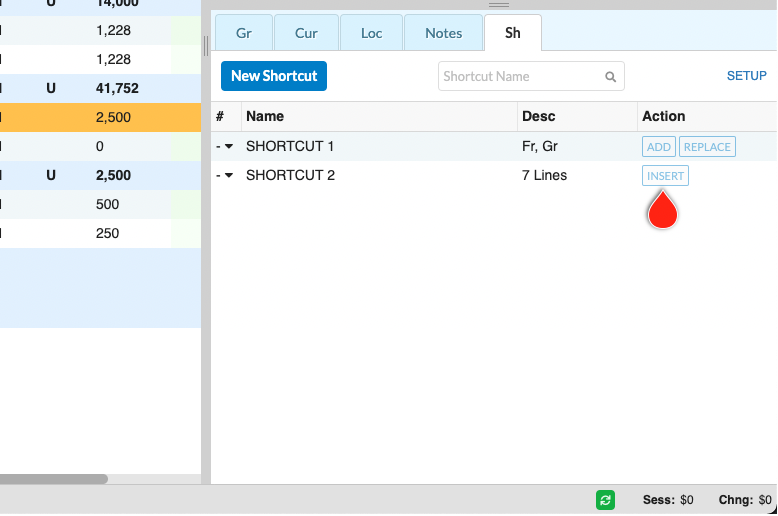
Create A Shortcut Hotkey¶
You can create quick hotkey combinations for your most often-used shortcuts
- Open the Shortcuts tool
Shin the Apply Tools pane - Click the drop-down arrow next to the Tool or Line Shortcut you'd like a hotkey for
- For Tools shortcut, select the action (
ADDorREPLACE) for the hotkey
- For Tools shortcut, select the action (
- Select a number key (
0-9)
To remove a Shortcut hotkey, select - instead of a number.

Using A Shortcut Hotkey¶
- Select one or more Detail lines in your budget
- Press
CMD + CTRL + NUMBERon a Mac orALT + CTRL + NUMBERon a PC- Where
NUMBERis the number key from0to9assigned to the shortcut you want to use
- Where
The shortcut for that hotkey will be added to or replace the tools on the selected lines (if it's a Tool shortcut) or will be inserted (if it's a Line shortcut).